# Tracking
# Spend Limits
Spend Limits let you put Thresholds on resources imported by Cloud Ctrl, and configure notifications based on those limits. These limits will not stop resources or affect operation in any way, rather you will receive warning emails when the spend for the configured tag / service / subscription / cloud account is projected or actually exceeds the configured spend limit.
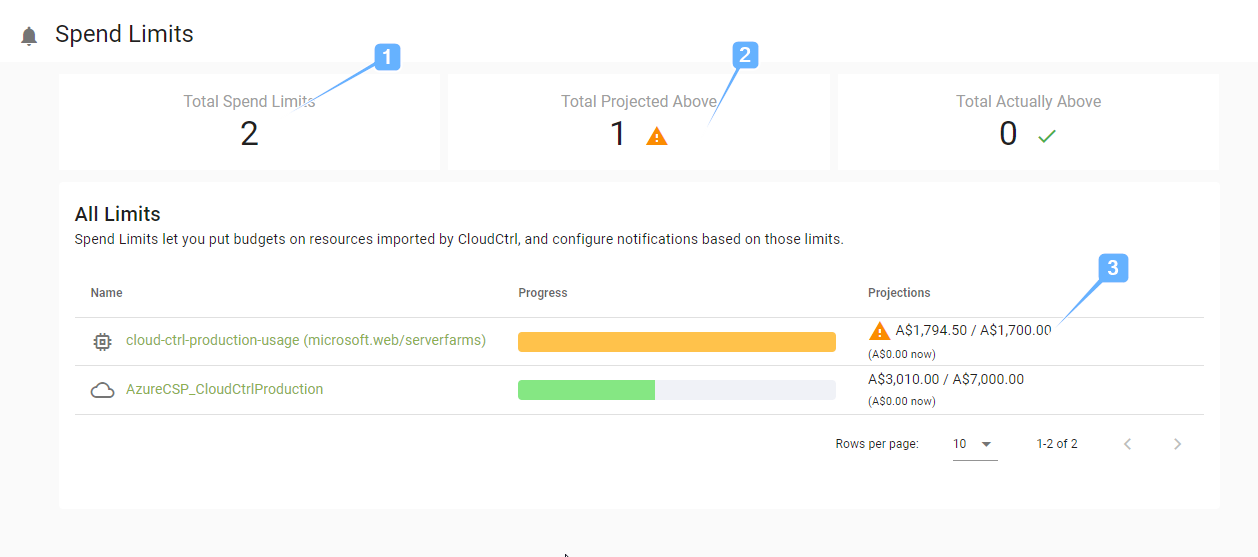
The screeshot above shows the Spend Limits screen where 2 limits have been configured, one for a service and one for a subscription. The image shows:
- The total number of spend limits configured in this account.
- The number of spend limits projected to be exceeded in the current calendar month. There is one in this example.
- The breakdown of spend for the limit, to be read as
Projected Spend / Limit Setwith the current actual spend in brackets underneath.
# Configuring Limits
To configure these spend limits navigate to the Cost Explorer screen, select the service / subscription / cloud account you wish to configure notifications for and setup the appropriate spend limits.
Spend Limit settings are found under the Manage menu option.
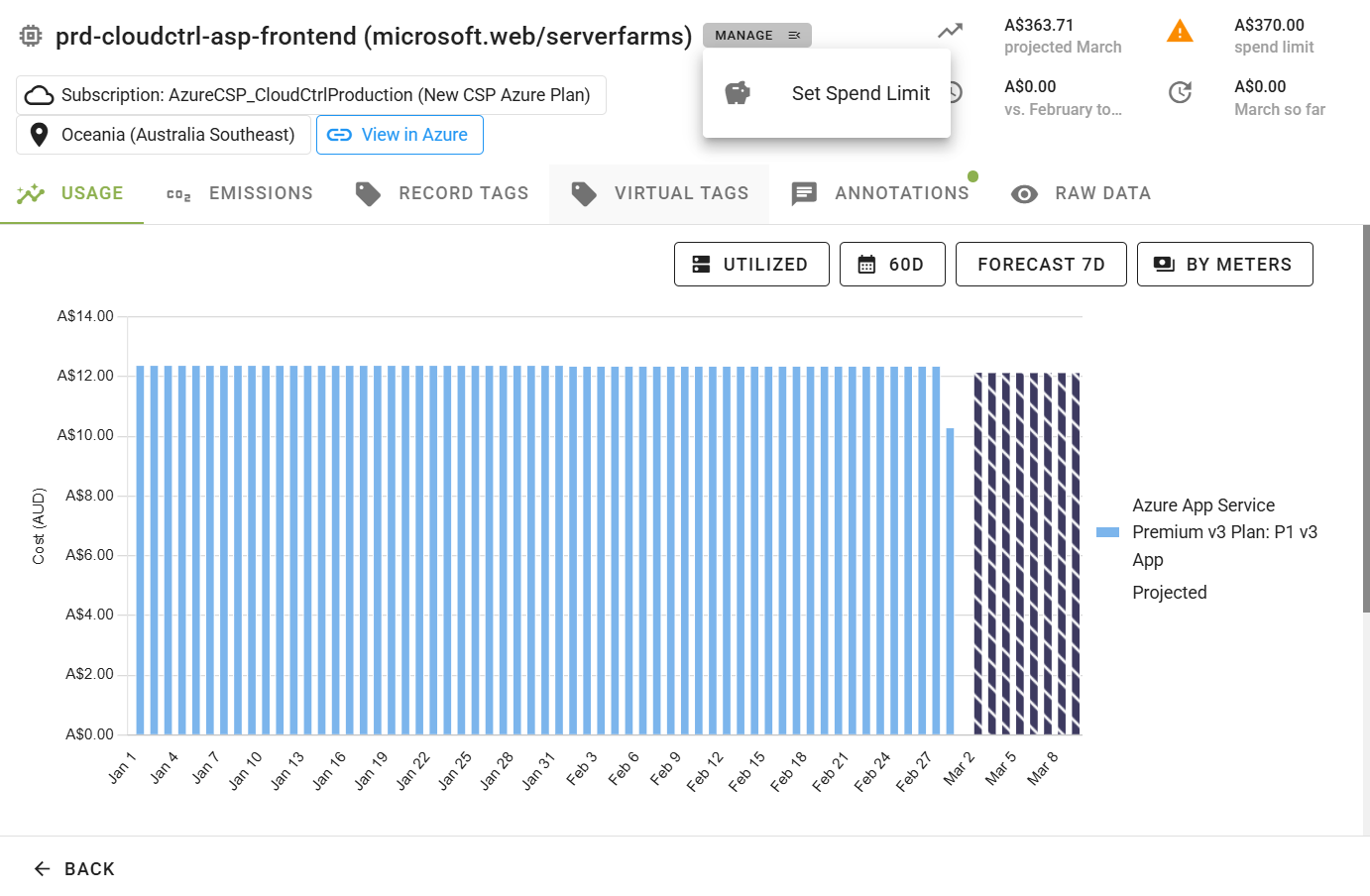
# Usage Cost Spikes
Cost spike detection in Cloud Ctrl uses a combination of Microsoft's built-in anomaly detection for Azure Data Explorer and a custom set of rules. This allows us to filter out and reduce the number of low value notifications being sent to users. The rules that are being applied to the built-in anomaly detection results are as follows...
- Only raise a spike when the daily total is greater than the maximum daily total in the last 30 days unless there was a previous spike in the last 7 days, in which case, only raise a spike if the daily total is more than 10% over the maximum 7 day daily total.
More information on Microsoft's anomaly detection in Azure Data Explorer can be found here (opens new window)
# Recommendations
Cloud Ctrl has a whole recommendations engine in-built that applies a set of default rules and generates recommendations based on your consumption patterns. Each individual rule can be enabled/disabled per tenant and some rules can even be configured with custom logic. We are always looking to implement new recommendations so please contact support if there are any recommendations you are specifically after.
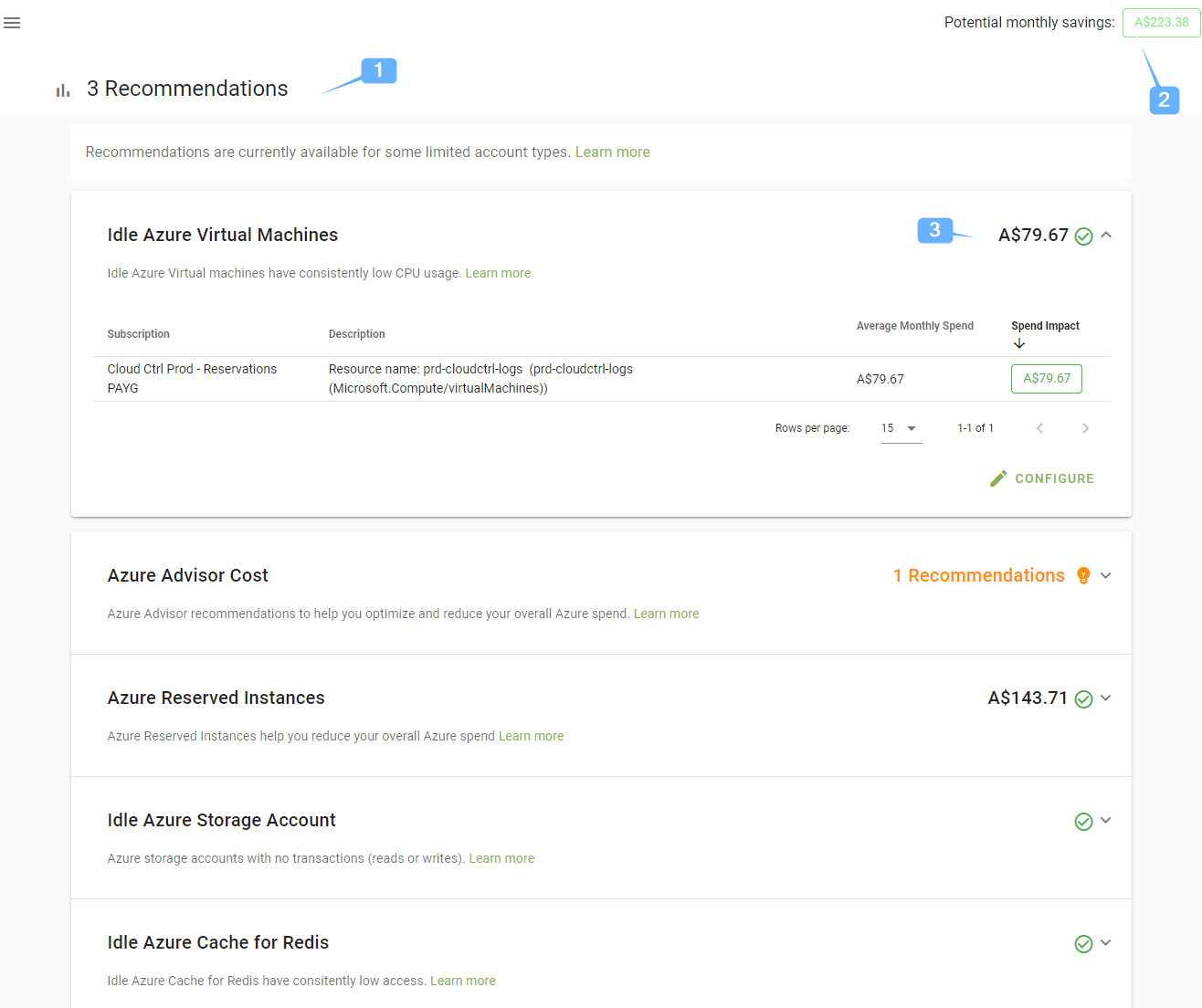
The screeshot above shows the Recommendations screen where there are 3 active recommendations. On this screen:
- The total number of active recommendations.
- The estimate of possible savings that could be made by taking onboard the recommendation. This estimate is calcualted based on actual usage of the product or service where possible and is a guide only. Your actually savings will vary dependant on the type of action you wish to take.
- This is the saving that can be made for items within this one recommendation, click on a recommendation will expand it to show the details of where the changes can be made.
# Configuring Recommendations
Most recommendations have a configuration option available which allows you to customise their behaviour. The options available for customisation depend on the individual recommmendation. All recommendations can be disable though if you do not want them to run or report.
To configure a recommendation, first click the recommendation to expend it's details the click on the Configure button.
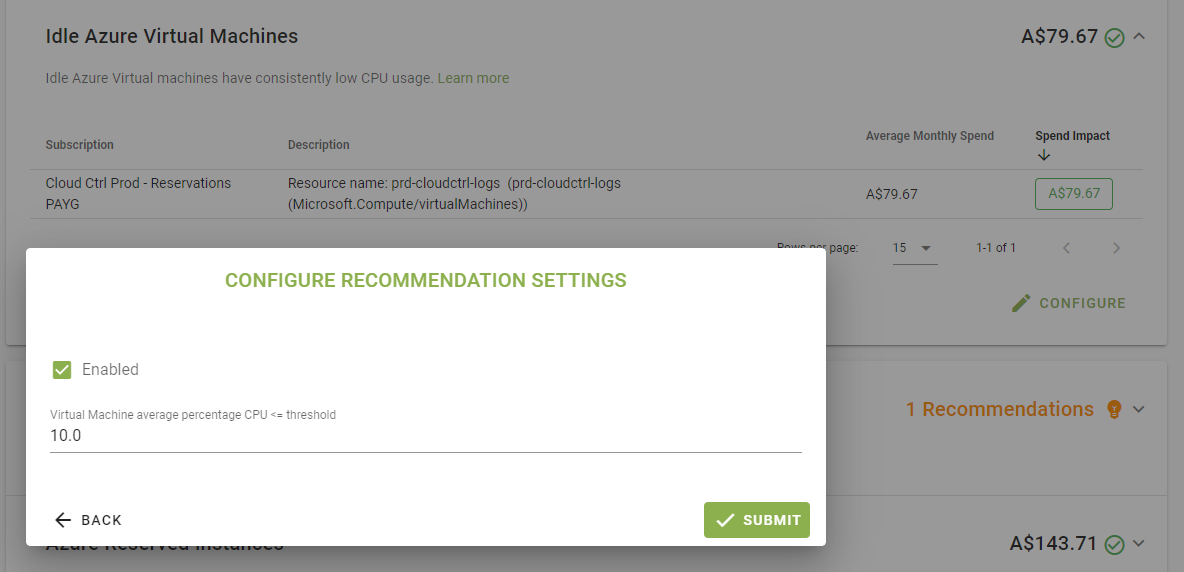
Details on the recommendations themselves, how they are calculated and what actions you can take van be found in the Recommendations section of this site.
# Region Breakdown
It can be useful to get a sense of the scale of consumption by region. Operations teams should generally have an idea of the breakdown of consumption geographically and can use this tracking tool to eyeball inconsistencies or spikes regionally month to month. Note: don't use this tool to use to achievement region-based compliance, there are better cloud native tools for most vendors. For example Azure Policy would be the best choice for Azure.
# Reservations
Purchasing reservations (or their vendor specific equivalent) allows you to reduce your resource costs by committing to products up-front. Reservations provide a billing discount and don't affect the runtime state of your resources. After you purchase a reservation, the discount automatically applies to matching resources.
# Configuring Reservations - Azure
Please reference the documentaion here