# Standard Azure Account Export Setup
For Enterprise Agreement (EA), Microsoft Customer Agreement (MCA), and Pay-As-You-Go customers, Cloud Ctrl integrates with Azure Cost Management Exports to import cost and usage data directly from Azure.
Microsoft recommends creating exports at the Billing Account or Management Group level whenever possible.
This ensures complete coverage across all subscriptions and consistent access for cost analysis.
The prerequisites for this process are available from Microsoft's Documentation (opens new window)
# Recommended Approach – Billing Account or Management Group Export
If you have access at the Billing Account or Management Group level, follow these steps.
# Step 1. Open Cost Management
- Sign in to the Azure Portal (opens new window)
- Navigate to Cost Management + Billing
- Depending on your access, select:
- Billing Account (for Enterprise Agreement or MCA customers), or
- Management Group (for larger environments spanning multiple subscriptions)
- In the left menu, select Cost Management → Exports
- Click + Add
# Step 2. Configure the Export
| Setting | Value / Recommendation |
|---|---|
| Prefix | cc-export |
| Type | Actual cost |
| Scope | Billing Account or Management Group (recommended) |
| Schedule | Daily |
| Storage Account | Choose or create a storage account in the same tenant |
| Container | e.g. cc-cost-exports |
| File Format | CSV |
| Compression Type | Gzip |
| Overwrite data | Checked (this is an important option to reduce storage costs) |
Review and Create > Create.
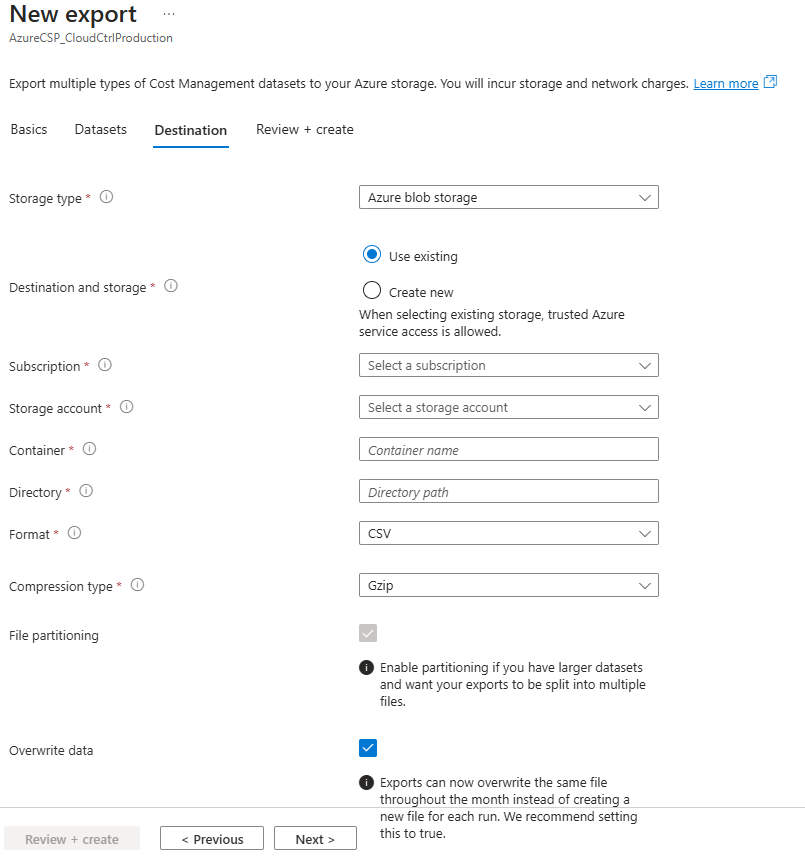
💡 Exports created at the billing account level include all subscriptions under that billing scope, reducing the need for individual exports.
# Step 3. Grant Access to Cloud Ctrl
Ensure the Cloud Ctrl Application Registration (Service Principal) has Reader access to the billing scope and read or owner access to the storage account where the export is written.
This allows Cloud Ctrl to automatically discover and import the export files.
# Step 4. Connect in Cloud Ctrl
- Go to Settings → Azure → Add
- Select Azure Account (Cost Management Export).
- Enter:
- Name: A name for your connection
- Leave the Automatically mangage exports unchecked
- Azure Tenant ID
- Azure Application (Client) Id from you App Registration
- Azure Client Secret from you App Registration
- Storage Account Name
- Container Name
- Directory name that you specified when setting up the export.
- Export name
- Click Submit to validate and save the connection.

Cloud Ctrl will verify access and begin importing the export data.
# Step 5. Verify Data in Cloud Ctrl
Once the export runs, Cloud Ctrl will automatically begin importing the files.
Depending on file size, initial ingestion may take several minutes.
# Alternative – Per Subscription Export & Permissions
If you don’t have billing or management group permissions, you can still configure exports at the subscription level.
# Step 1. Configure the Export for the subscription
Open the Subscription → Cost Management → Exports
Click + Add
Configure as:
Setting Value / Recommendation Prefix cc-export+{unique sub name}Type Actual cost Scope Billing Account or Management Group (recommended) Schedule Daily Storage Account* Choose or create a storage account in the same tenant Container* e.g. cc-cost-exportsDirectory* e.g. costexportsFile Format CSV Compression Type Gzip Overwrite data Checked (this is an important option to reduce storage costs) Important: Keep all values marked * consistent for all subscriptions.
Review and Create > Create.
# Step 2. Assign Roles to the Application
For each subscription you want to connect:
- Navigate to Subscriptions → Access Control (IAM)
- Click Add → Add role assignment
- Assign the Reader role (minimum required)
- Search for your new App Registration and select it
- Save
💡 Reader access is sufficient for most Azure accounts.
Repeat for each subscription you wish to include.
TIP
When a new subscription is added, to include it in the automated reporting please assign the Reader permissions to the new subscription.
# Step 4. Connect in Cloud Ctrl
- Go to Settings → Azure → Add
- Select Azure Account (Cost Management Export).
- Enter:
- Name: A name for your connection
- Leave the Automatically mangage exports unchecked
- Azure Tenant ID
- Azure Application (Client) Id from you App Registration
- Azure Client Secret from you App Registration
- Storage Account Name
- Container Name
- Directory name that you specified when setting up the export.
- Export names (Comma separated list, one for each subscription)
- Click Submit to validate and save the connection.

Cloud Ctrl will verify access and begin importing the export data.
# Step 5. Verify Data in Cloud Ctrl
Once the export runs, Cloud Ctrl will automatically begin importing the files.
Depending on file size, initial ingestion may take several minutes.
✅ Best Practice:
- Use Billing Account or Management Group exports for a complete, unified view of spend.
- Use Subscription-level exports only when your Azure role limits access to individual subscriptions.