# Connect an Azure Enterprise Agreement (Legacy)
Legacy Method
This integration is a legacy method. We strongly recommend using the Cost Management Exports method instead, which provides more detailed and accurate data.
For an overview of all connection methods, please see the main Azure connection page.
To connect to a Microsoft Azure EA account you will need a EA usage reporting API key.
# How to get your EA Billing API Keys
API Keys match the permissions of the user obtaining the key. Cloud Ctrl requires and EA Administrator to provide the Billing API Keys.
You can see the EA administrators via the Manage tab within the EA Portal (opens new window).
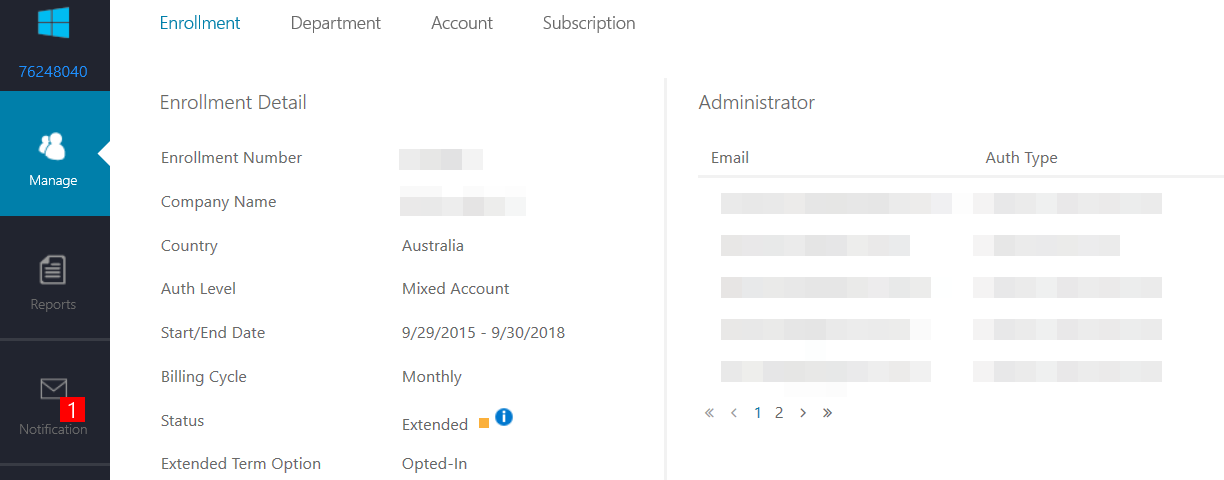
One of the users listed there will need to login to the EA Portal and provide the API Access Key
# Billing API Access Key
EA Billing API Keys can be obtained from the EA Portal:
Reports > Download Usage > API Access Keys
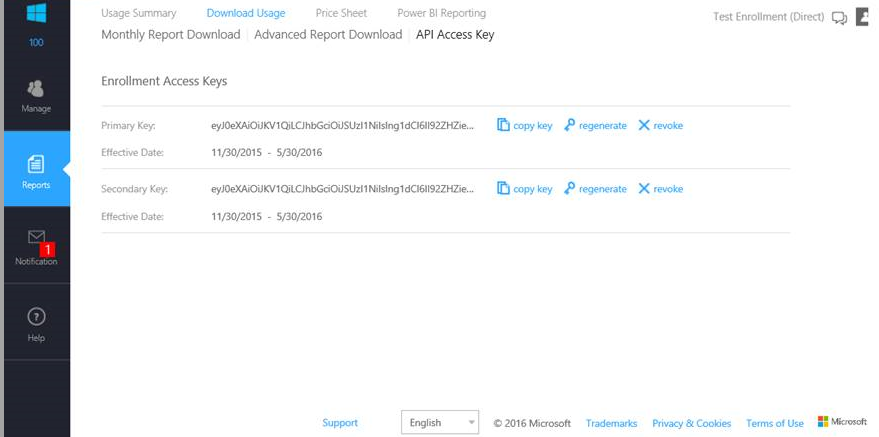
The keys can be managed from this page, when they expire they will need to be updated in Cloud Ctrl in order for data to continue to flow.
Note
Please note: newly generated keys can take some time to be active, so if you generated a new reporting API key please wait about 30 mins before continuing to the next step.
# Create the Azure EA Cloud Account
To start importing usage data for a Microsoft Azure EA account you need to create a Azure EA Cloud Account.
To add a new cloud account go to Settings > Cloud Accounts > Create
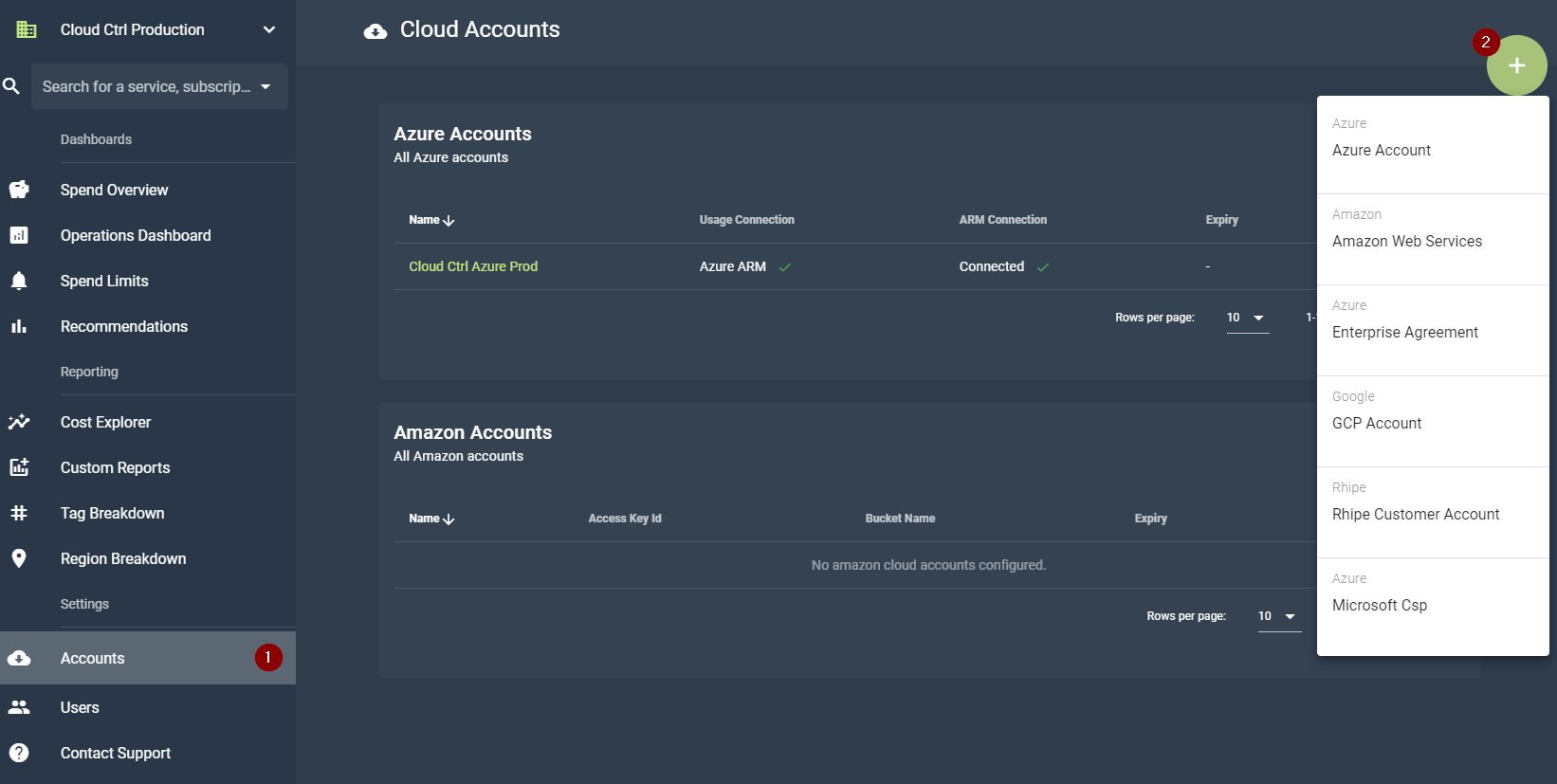
The New Cloud Account window will appear, select Azure Enterprise Agreement.
You can then enter the details for your new Azure EA cloud account, enter a title, which is just a friendly name for the connection, so you know what it is, as well as the Reports API Access key you generated from the Microsoft Azure EA portal.
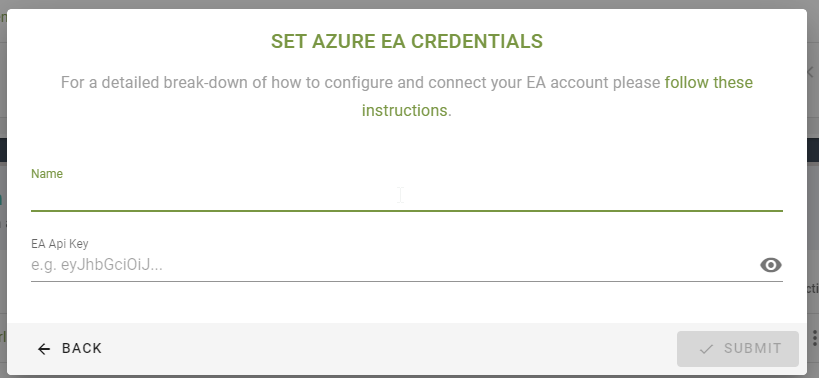
Once you click submit you should show a dialog appear telling you if you connection is successful, if there is an error try to re-enter your API by checking for leading spaces.
Once connected your data can take up to 12 hrs complete the initial import process, so please give it some time before relying on the data displayed in the portal.
If you keep getting errors or need further assistance please email support